Prerequisites
You will be using the following frequently when developing on Assembly Line:
- AWS CLI
- AWS CDK (Cloud Development Kit)
- NodeJS/Typescript is the preferred CDK language and will be used in this workshop
- Bash shell
- Ubuntu
Prerequisite documentation and training
- Prerequisites for accessing Digital Platform AWS Accounts - it is very important for you to have met the requirements outlined in this document prior to starting the training, as you will be interacting with Digital Platform AWS accounts.
- AWS Cloud Development Kit (AWS CDK) v2
- AWS CDK Workshop - A hands on workshop on how to use AWS CDK. You must complete the AWS CDK Workshop before starting as Assembly Line training.
- Bundling lambda code and other sub-projects
- API Reference · AWS CDK
- Get started with NodeJS
Before starting the modules
Help and Troubleshooting
Each lesson contains a troubleshooting section which documents common issues and how to resolve them. Check the bottom of the page if you get stuck.
Assembly Line Users Team - keep up to date with the latest changes to the platform and receive help. Create a new thread if you have a question about Assembly Line and check past threads.
Access to AWS accounts
Assembly Line Training can be completed in your teams’ Shared Sandbox Accounts. Each team member should have access or can request access to their teams shared sandbox accounts. We will use the term “team-sandbox” to refer to them. There are three types, devops, dev and test.
- “team-identifier” or team-sandbox-devops
- “team-identifier” or team-sandbox-dev
- “team-identifier” or team-sandbox-test
Request access using the ServiceNow Request Access to Existing AWS Accounts form: https://supportu.curtin.edu.au/sp?id=sc_cat_item&table=sc_cat_item&sys_id=45ca0c0c87629d50327f437e8bbb3545
- Or, Login into the Service Portal
- Select “Request Something”
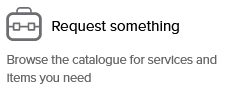
- Use the search function to find the Request Access to Existing AWS Accounts form:
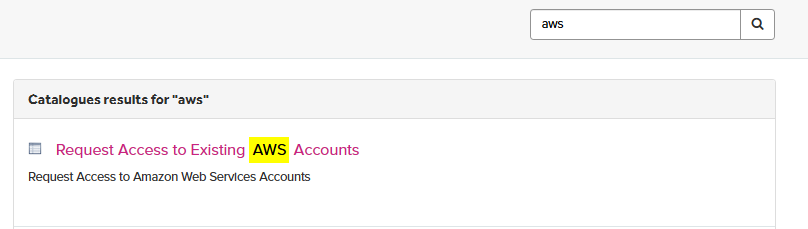
Bitbucket workspace access
Each group of shared sandbox accounts is associated with a Bitbucket Workspace.
You will need access to the Bitbucket “team-shared-sandbox-workspace. Raise a servicenow request: 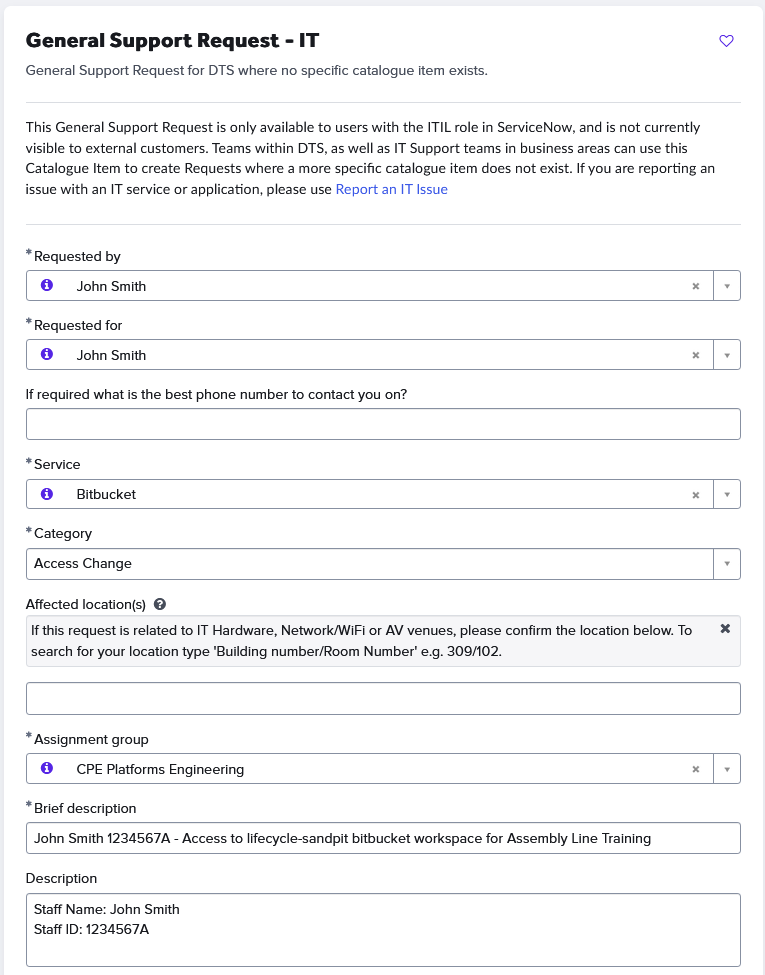
WSL installation instructions
A customized Ubuntu image is provided that will prepare your environment for your use during training and further Assembly Line work.
It comes with the following pre-installed software and configurations:
- Node version manager
- Node 18
- Node Package Manager
- AWS CLI
- AWS profile switcher
- AWS config preset with lifecycle accounts
- Python 3.8
Important: After importing the image, upgrade Node to version 22.16.0 and upgrade Python to version 3.13 before continuing with the workshop.
If you are not importing the prebuilt WSL image, you must install these packages yourself and use Node 22.16.0 and Python 3.13.
The automated WSL install script will install all required packages and libraries for you.
- Download the latest distribution from J:\General\CPE\WSL-Images (alternative path [DRIVE]:\PER\ITS\Shared\General\CPE\WSL-Images).
- Save it in C:\
- Open Powershell and execute wsl –import [ALIAS] [DISTRO INSTALL PATH] [DISTRO ARCHIVE PATH] e.g.
wsl --import ubuntu C:\wsl\ C:\ubuntu-cpe-1.1.0.tarwill import the distribution in wsl directory (in this example the distribution was downloaded in the root of C drive)
- In powershell, execute
wsl --list, to list installed distributions
If this is the only wsl distribution installed, it will become your default, and running wsl in powershell will load the ubuntu image. Alternatively, execute wsl --distribution [ALIAS] to load up a specific WSL distro.
A local user has been created - “ec2-user”. The default user password is “ChangeMe” which you must change immediately. In your wsl Ubuntu session, execute passwd, enter “ChangeMe” as the current password, then enter your new password.
Install firefox and firefox containers
When working in AWS, often you need to log in to multiple accounts. We recommend the use of Firefox, and the Firefox containers extension. You can then have multiple firefox containers open, each one logged in to a different AWS account.
Firefox Containers - Google Search
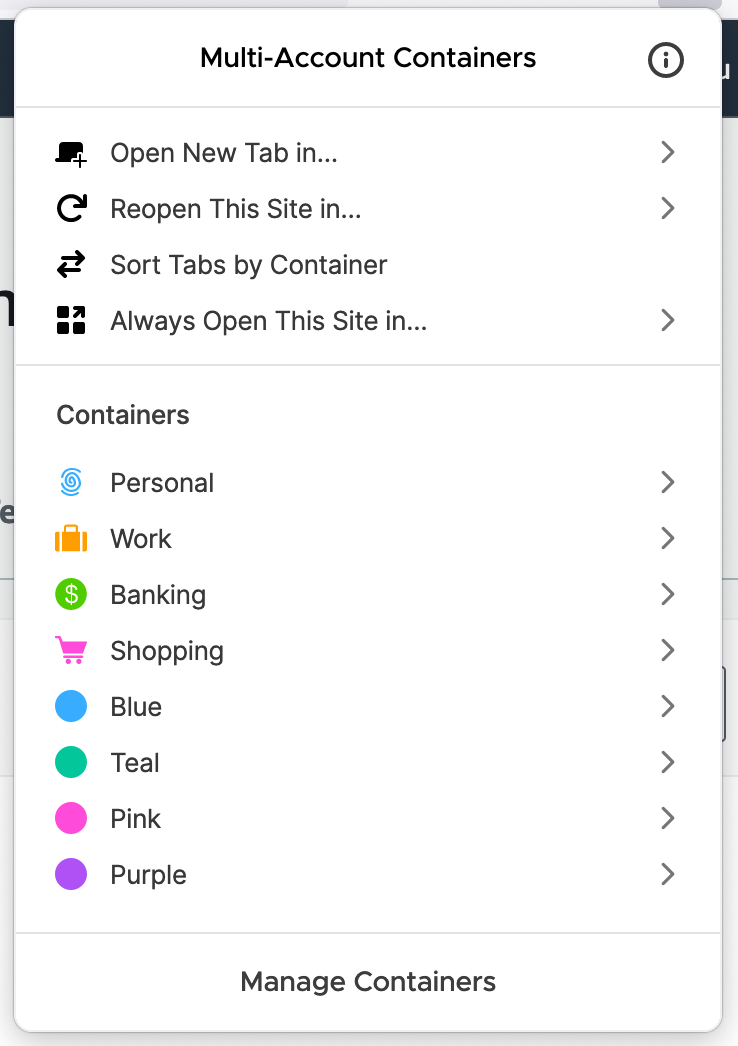
Right click on the + symbol in Firefox and click on Manage Containers
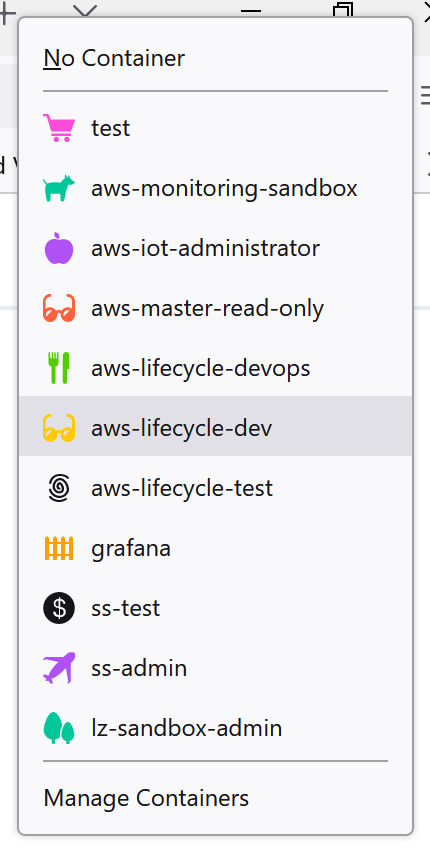
Add a set of containers matching your desired workflow. For these lessons, you can create the aws-lifecycle-devops, aws-liifecycle-dev and aws-lifecycle-test containers
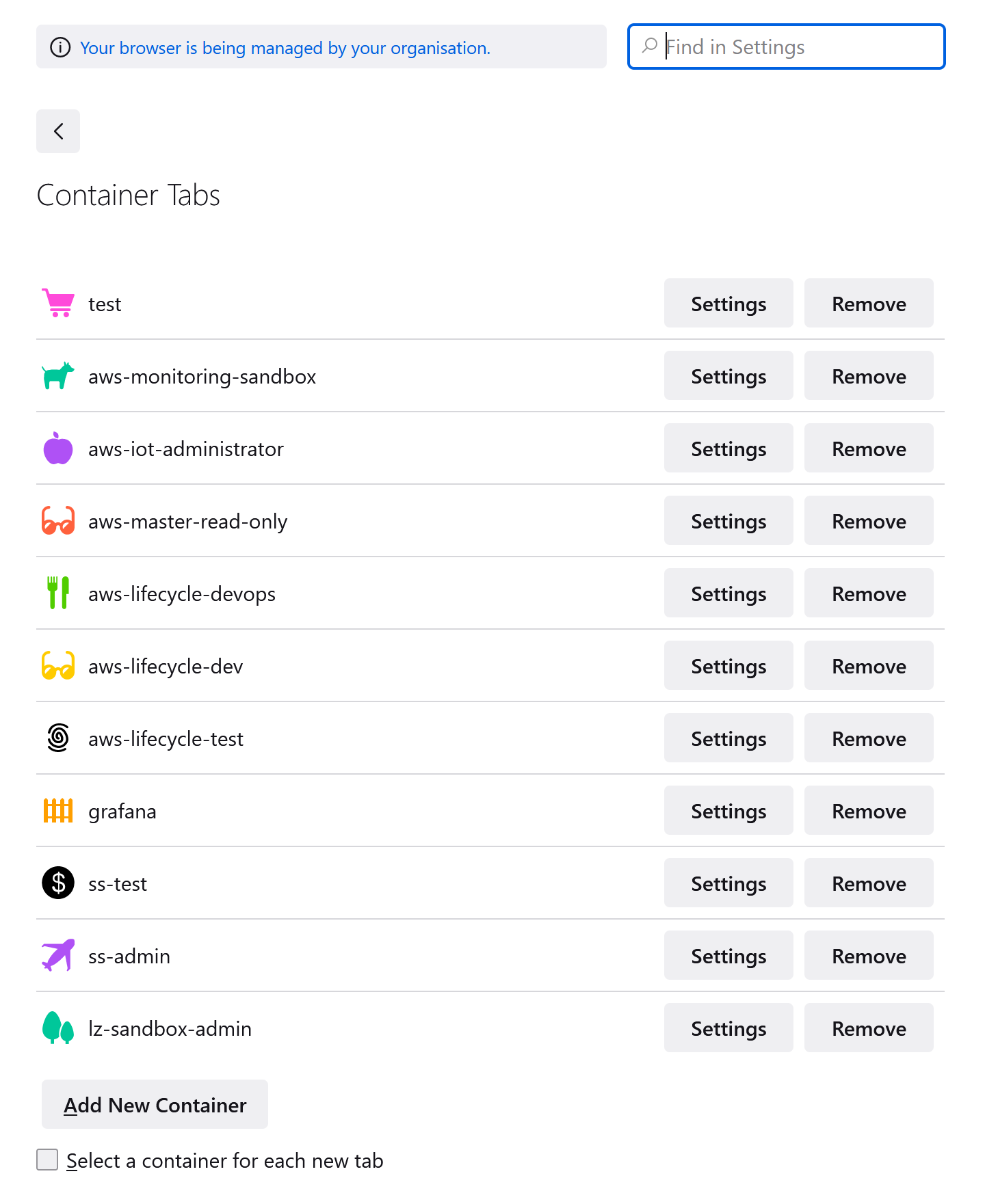
Once created, click on the + symbol again and select a desired container. Note that you will need to perform an AWS login separately per each container